 |
| arusaQuotes app features |
Thank you for downloading arusaQuotes 😊 Using this app, you can save time on online activities. Here we will discuss how you can get the most out of this app.
Clip quotes and notes
If you are reading an article online and just spotted a life-changing line. You can clip the line as a note using our magic tool. You don't need to leave the current page.
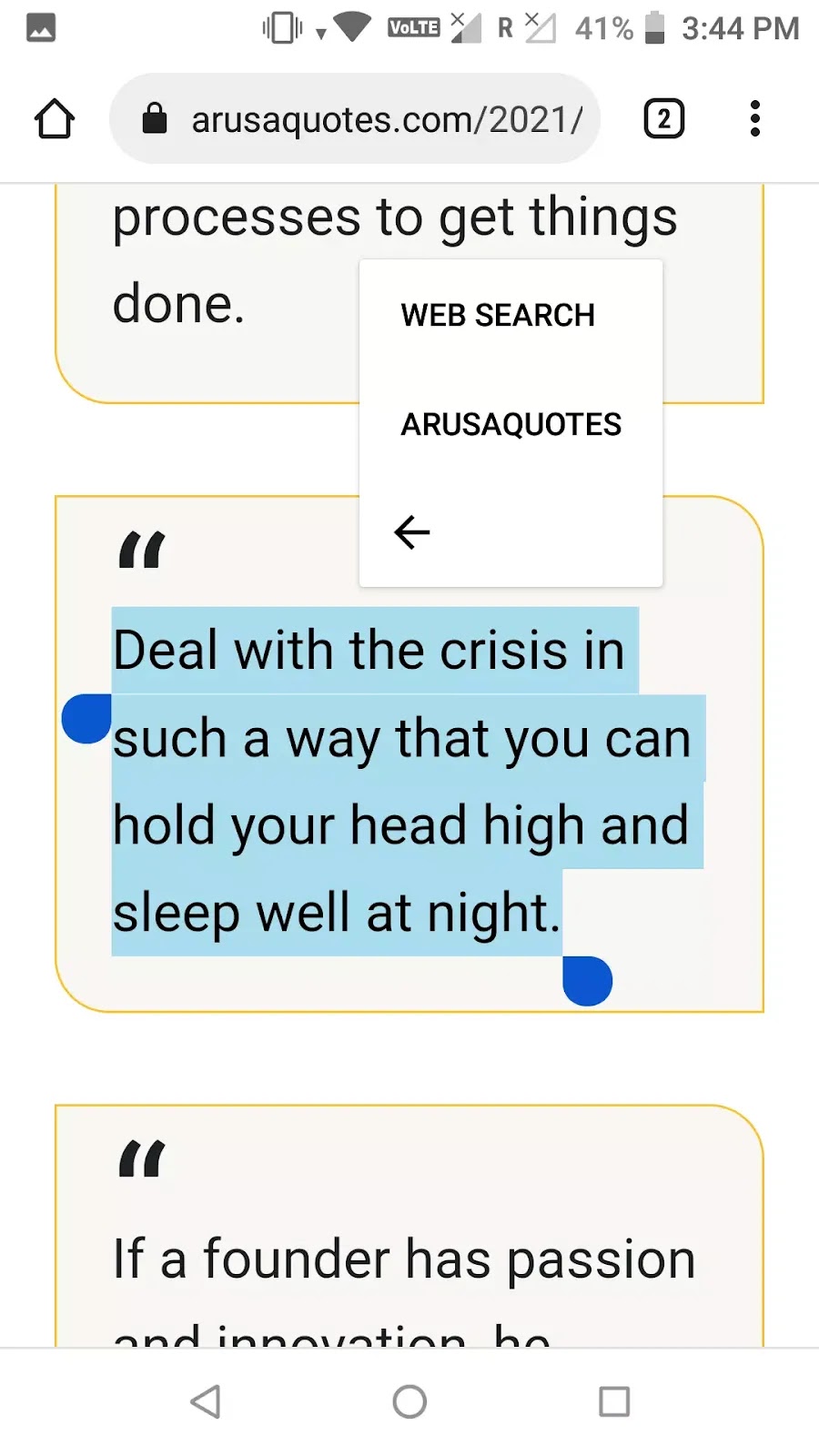 |
| Quotes clipper app |
How to do that?
Clipping quotes using arusaQuotes app
- Select the sentence which you want to keep.
- Tap on three vertical dots for more options, and select arusaquotes.
- A dialogue box will appear.
- Give proper title.
- Click on the Save button.
- Congratulations 👏 You have clipped the quotes successfully.
- Dismiss the dialogue and continue reading the article.
Important
Capture important quotes from internet using arusaQuotes app.
Save web links
If you landed on a website, but you have not more time to read the full article. You can save the website link for later using the arusaQuotes app.
 |
| Saving link using arusaQuotes |
How to do that?
Saving website link using arusaQuotes app
- Tap on the right-side options menu near the URL bar.
- Share with arusaQuotes.
- A dialogue will appear.
- Give proper title.
- Click on the Save button.
- Congratulations 👏 you have saved the website URL.
- Dismiss the dialogue.
Quotes list
All quotes and URLs you have saved will be available in the app.
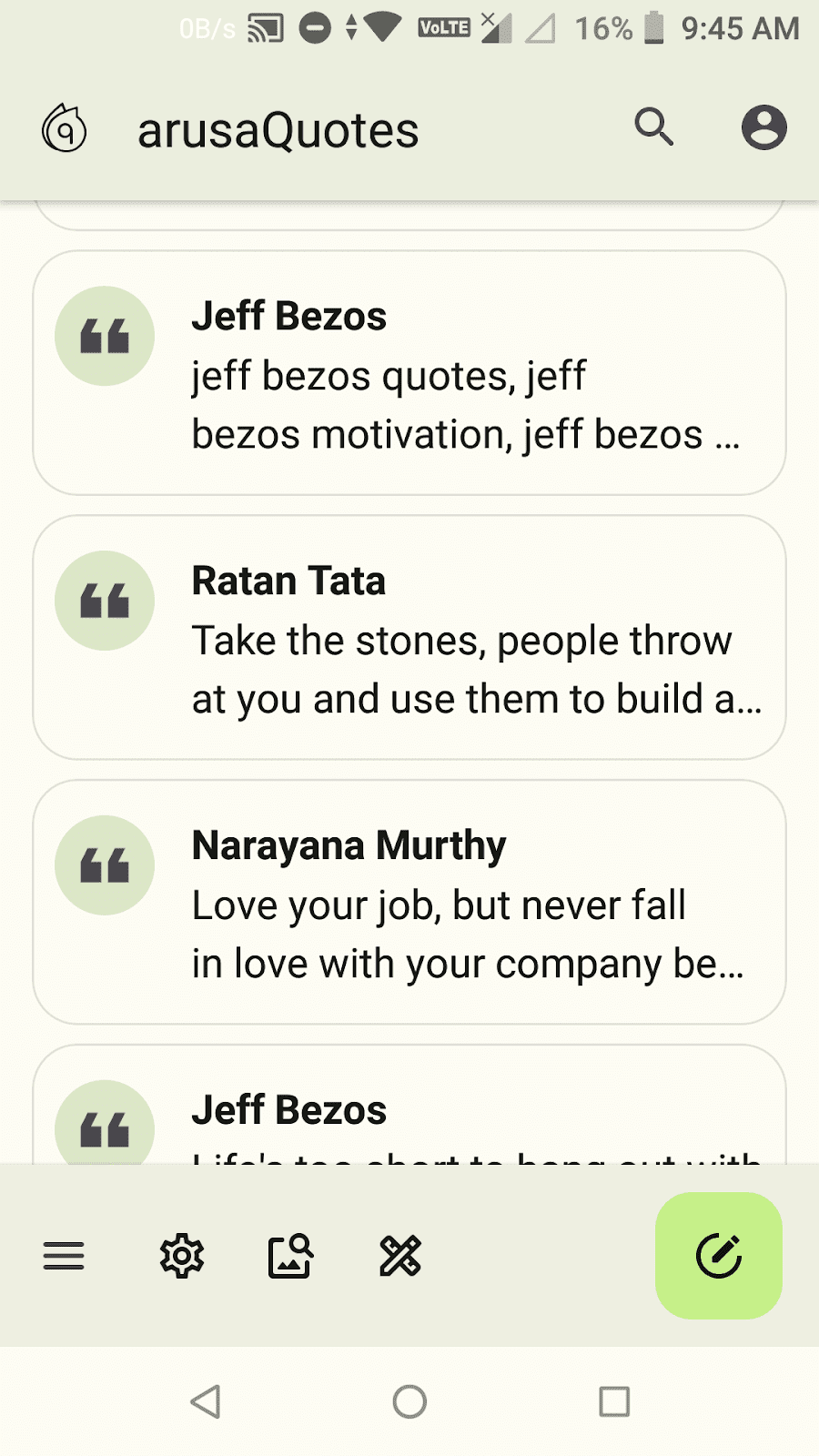 |
| Quotes Keeper |
In Your list activity, long press on saved item. You have following options.
- Edit the content.
- Copy the content quickly.
- Share the quote directly on social media like Twitter, Facebook, LinkedIn, etc.
- You can remove quotes from the list too.
- Click on the Magic button.
- Our magic tool automatically create a beautiful quotes card for you.
- Directly open the quote in design mode.
Write thoughts
If you love writing quotes, poems, and facts, this app gives you a better platform to write, design, and share your thoughts like a pro.
 |
| Quotes writing app |
How to do that?
Writing quotes using arusaQuotes app
- Open the app
- Click on the Write Quotes button in bottom right corner.
- Now, write someting you like to save or share.
Design quotes
Using arusaQuotes, not only do you save and write quotes, but also you can design your thoughts.
 |
| Quotes creator app |
How to do that?
Creaing quotes using arusaQuotes app
- Write your beautiful thought.
- Now, click on the Design button in the bottom right corner.
- If you are a little creative, here you can design a professional quotes card.
- Edit the author's name and logo.
- You can add multiple text and images on design canvas.
- You have multiple gradient overlay to give an attractive look to your design.
- After designing quotes, you can save it on your device or directly share it on social media.
How to design quotes like a pro using arusaQuotes?
In this section, we will learn how to create engaging quotes cards for social media using arusaQuotes. For great quotes design inpiration and tips join @arusaquotes on Instagram.
Write a beautiful quote, and click on the Design button in the bottom right corner.
Double-tap any item on canvas which you want to style. In our case, double-tap on the quote.
Now, you can change text color, font, text size, text line height, text background, text alignment, and text width according to your needs.
If you want to add an eye-catching image, click on the Image button and add. You can resize, drag, zoom, and mask them according to your needs.
If you want to add geometric shapes, click on the Shapes button and add the shapes.
If you want to add your personal or brand logo, click on the Image button and add them. You can round your logo too.
If you feel uncomfortable with the arusaQuotes brand icon, double-tap on it and remove it.
If you want to change the background color of the quotes card, click on the Background, and change it according to your needs.
If you want to give a gradient effect to your design, click on the Shapes button and select gradient.
The Brand color button helps you to switch the color of the arusaQuotes brand icon.
After designing a quote card, you can save it on your device or directly share it on social media like Instagram, Facebook, and LinkedIn.
If you read articles online, share your thoughts and quotes on social media, arusaQuotes may increase your productivity and save time.
Get the App

